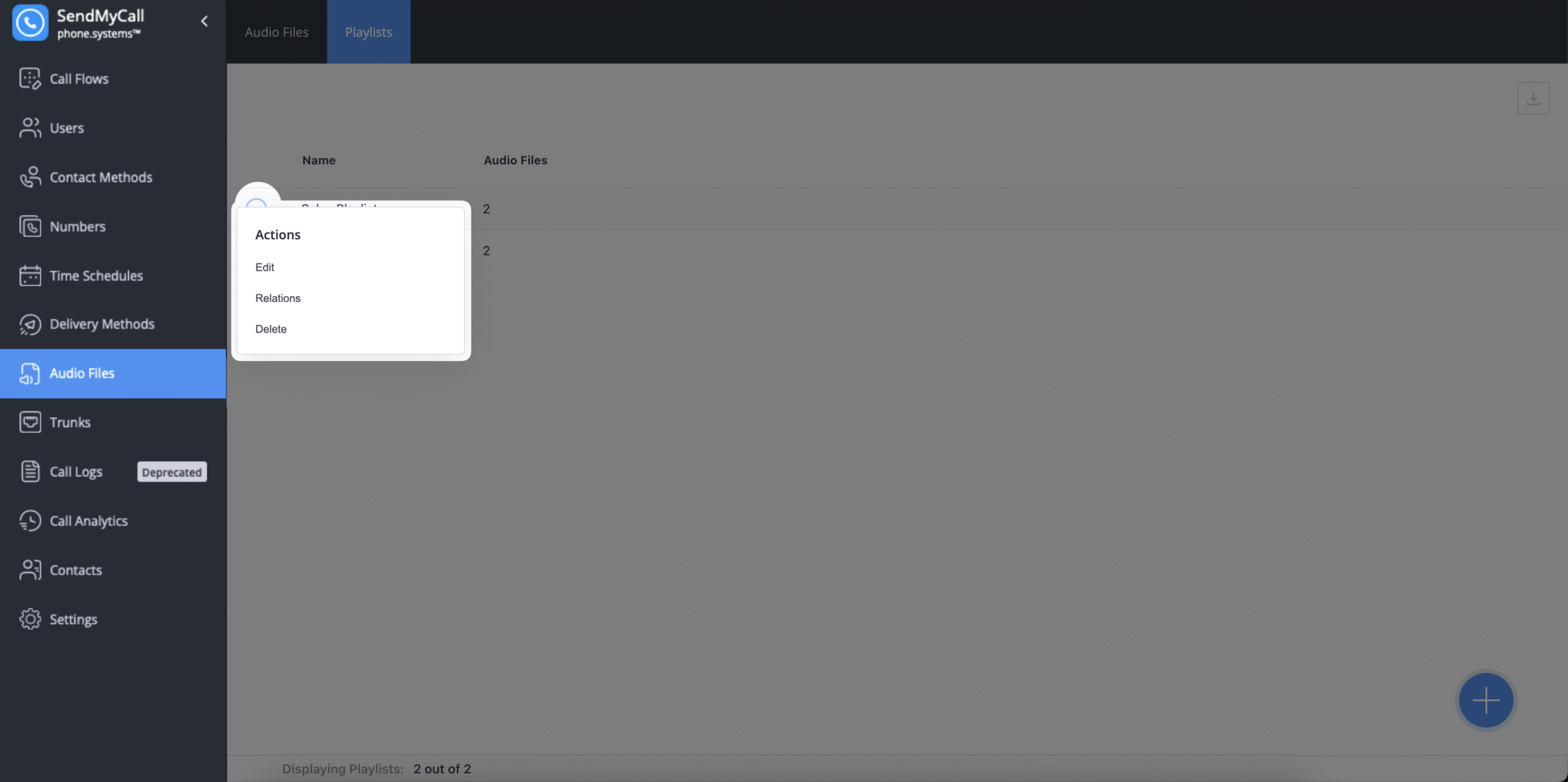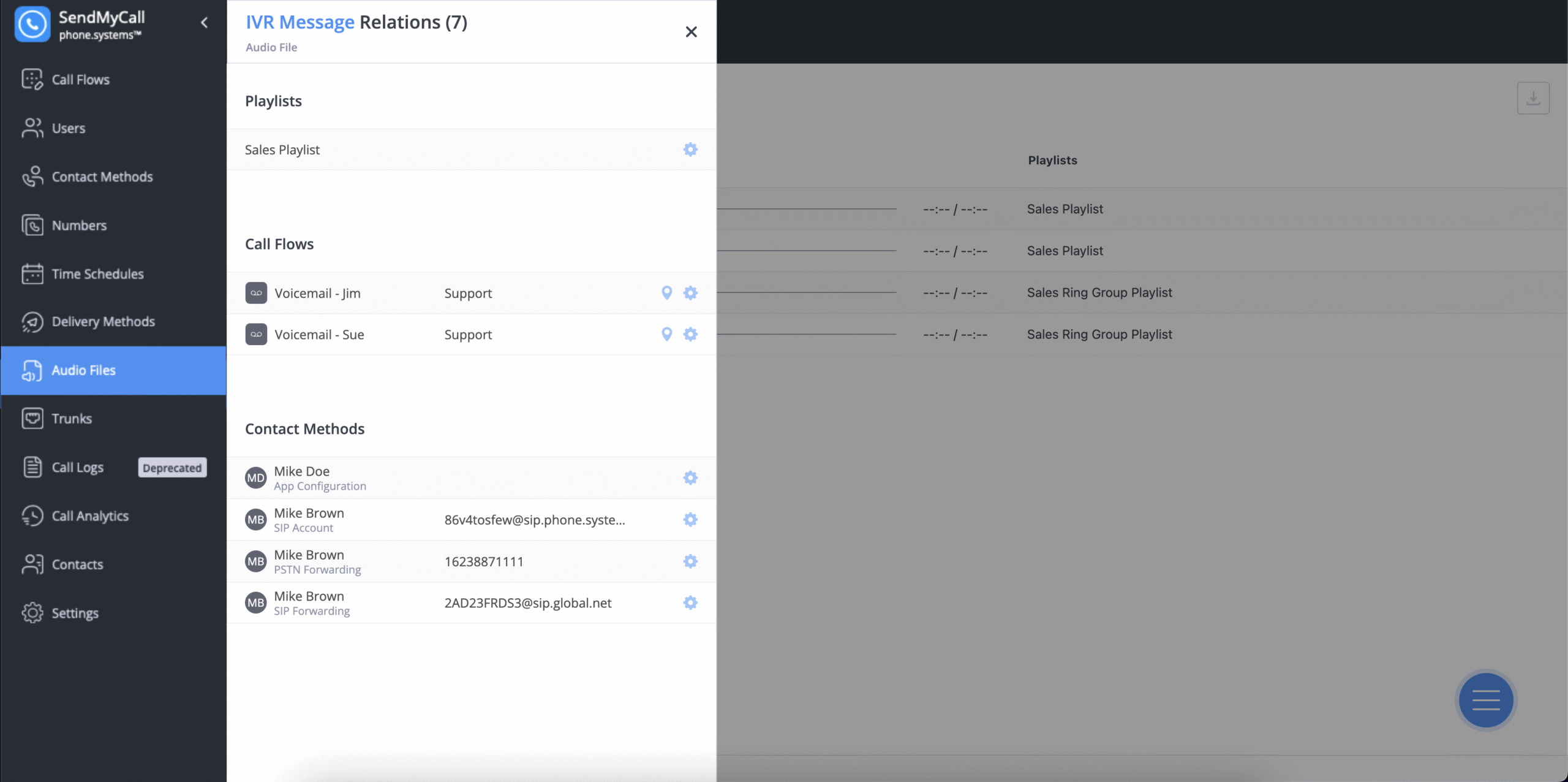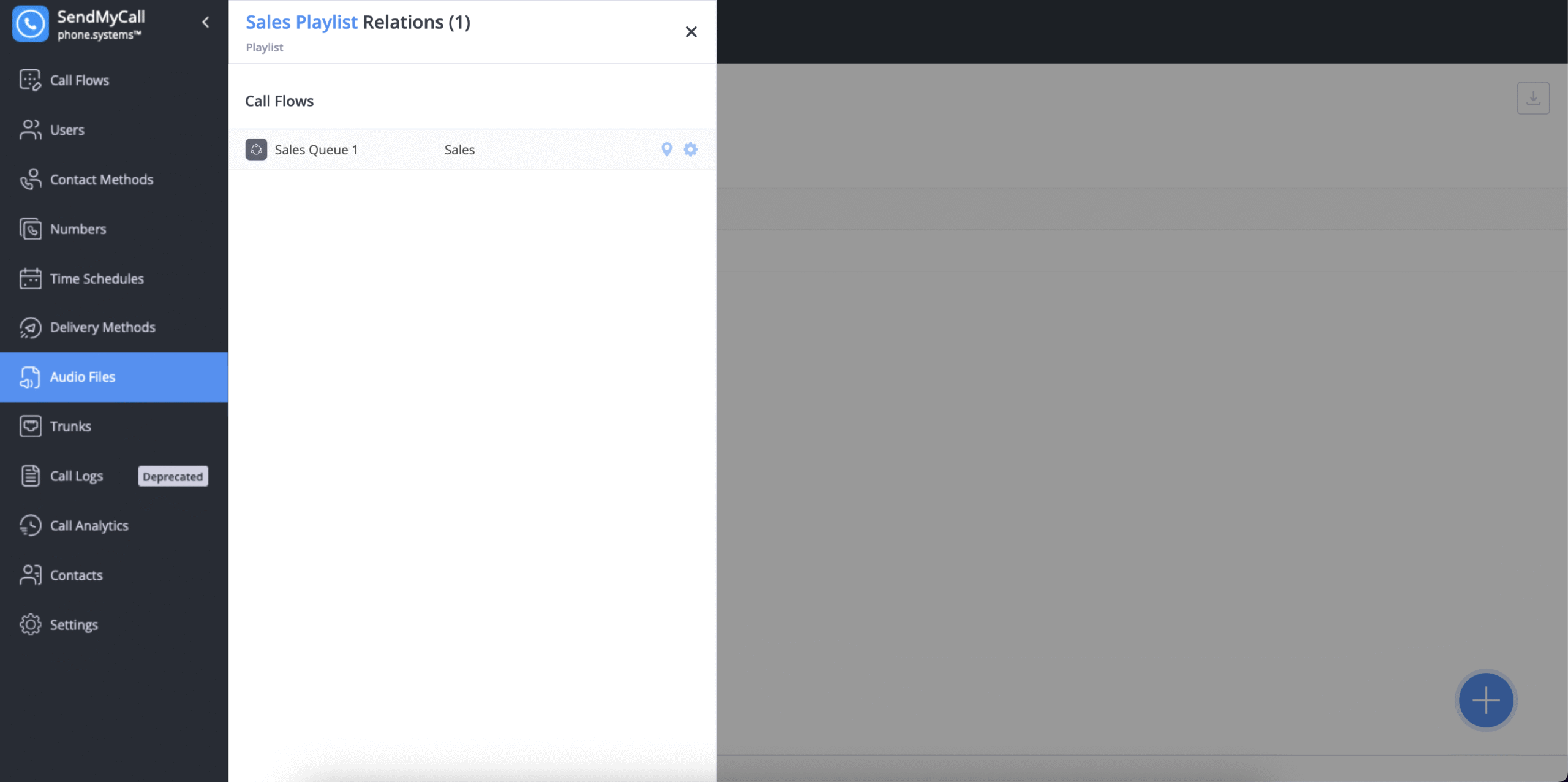Actions
This section explains how to edit, delete, and locate the relations of audio files and playlists. The same actions can be performed for both Audio Files and Playlists.
Edit and Delete Media Files
To edit or delete an audio file or playlist, go to the audio files menu and click on the Actions button to reveal the Edit and Delete options.
For example, in the figures below, a Ring Group “Main Sales Ring Group” includes a music-on-hold playlist called “Sales Ring Group Playlist”. It is logical this playlist may not be deleted while it is in use by the Ring Group object. Therefore, any attempt to delete this playlist will fail, until this playlist is no longer in use by any objects on the workspace.
To delete the Playlist, remove the playlist from the associated objects and click Delete.
Media File Relations
The Relations view provides an overview of all configurations associated with audio files and playlists.
To access it, click the Actions button and select Relations.
To navigate to the related section, click on the symbol next to the relation.
For audio files, this view shows related playlists, call flows, and contact methods configurations.
For playlists, this view shows related playlists configurations.